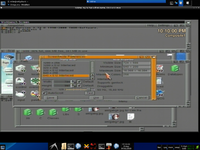Hercules Smart TV 3: Difference between revisions
mNo edit summary |
No edit summary |
||
| (8 intermediate revisions by the same user not shown) | |||
| Line 1: | Line 1: | ||
[[File:Screenshot-4.png|200px|thumb|right|<center>Tvtime - its got tha powah!</center>]]<br> |
|||
An [[Analog TV|Analog]] [[PCI]] card from [[Hercules]]. |
An [[Analog TV|Analog]] [[PCI]] card from [[Hercules]].<br><br> |
||
==Overview/Features== |
==Overview/Features== |
||
*Interface: PCI |
*Interface: PCI |
||
*Inputs: Analog antenna, S-video, Remote Control |
*Inputs: Analog antenna, S-video, Remote Control |
||
*Outputs: 3.5mm stereo |
*Outputs: 3.5mm stereo audi |
||
==Making it Work== |
==Making it Work== |
||
This card is supported under v2.6 kernels |
This card is supported under v2.6 kernels |
||
| Line 14: | Line 15: | ||
<b>modprobe t..</b> |
<b>modprobe t..</b> |
||
<br><br> |
<br><br> |
||
Now you can |
Now you can add this:<br><b> card= tuner= </b>to <b>/etc/modprobe.d/[[modulename]] </b> in this case saa7134.<br><br> |
||
On a Debian Based System:<br> |
|||
<b>echo "options saa7134 card=10 tuner=38" > /etc/modprobe.d/saa7134</b><br> |
<b>echo "options saa7134 card=10 tuner=38" > /etc/modprobe.d/saa7134</b><br> |
||
<b>modprobe saa7134</b> |
<b>modprobe saa7134</b> |
||
| Line 34: | Line 35: | ||
Or alternatively just add the <b>oss=1</b> option: <b>echo "options saa7134 card=10 tuner=38 oss=1" > /etc/modprobe.d/saa7134</b><br> |
Or alternatively just add the <b>oss=1</b> option: <b>echo "options saa7134 card=10 tuner=38 oss=1" > /etc/modprobe.d/saa7134</b><br> |
||
<br> |
<br> |
||
You can either add saa7134 to /etc/modules |
You can either add saa7134 to /etc/modules:<br> |
||
<b>echo "saa7134 >> /etc/modules</b> <br> |
|||
Or to auto-load: ( load "$" ,8,1 no-im-kidding ;) <br> |
|||
<b>echo "saa7134" >> /etc/modules.autoload.d/kernel-2.6<br></b> |
<b>echo "saa7134" >> /etc/modules.autoload.d/kernel-2.6<br></b> |
||
| Line 40: | Line 43: | ||
Note: Remember to adjust your <b>alsamixer</b> settings.<br> |
Note: Remember to adjust your <b>alsamixer</b> settings.<br> |
||
==External Links== |
==External Links== |
||
[http://gentoo-wiki.com/HARDWARE_saa7134 Some useful information from Gentoo's SAA7134 article] |
[http://gentoo-wiki.com/HARDWARE_saa7134 Some useful information from Gentoo's SAA7134 article] |
||
Latest revision as of 19:58, 12 August 2009
An Analog PCI card from Hercules.
Overview/Features
- Interface: PCI
- Inputs: Analog antenna, S-video, Remote Control
- Outputs: 3.5mm stereo audi
Making it Work
This card is supported under v2.6 kernels
Drivers
Firstly, if you haven't already, get tvtime or any other tv software for Linux and try one or the other:
modprobe saa7134 card=10 tuner=24
modprobe tuner
or
modprobe saa7134 card=10 tuner=38
modprobe t..
Now you can add this:
card= tuner= to /etc/modprobe.d/modulename in this case saa7134.
On a Debian Based System:
echo "options saa7134 card=10 tuner=38" > /etc/modprobe.d/saa7134
modprobe saa7134
On Gentoo, it should be:
echo "options saa7134 card=10 tuner=38" > /etc/modules.d/saa7134
modules-update
modprobe saa7134
Audio
If you use ALSA:
modprobe saa7134_alsa or echo "saa7134_alsa" >> /etc/modules
If you use OSS:
modprobe saa7134 oss=1
echo "saa7134 oss=1 card=10 tuner=38 " >> /etc/modules
Or alternatively just add the oss=1 option: echo "options saa7134 card=10 tuner=38 oss=1" > /etc/modprobe.d/saa7134
You can either add saa7134 to /etc/modules:
echo "saa7134 >> /etc/modules
Or to auto-load: ( load "$" ,8,1 no-im-kidding ;)
echo "saa7134" >> /etc/modules.autoload.d/kernel-2.6
The tuner module is a must for this card so you'll need to add that.
Note: Remember to adjust your alsamixer settings.