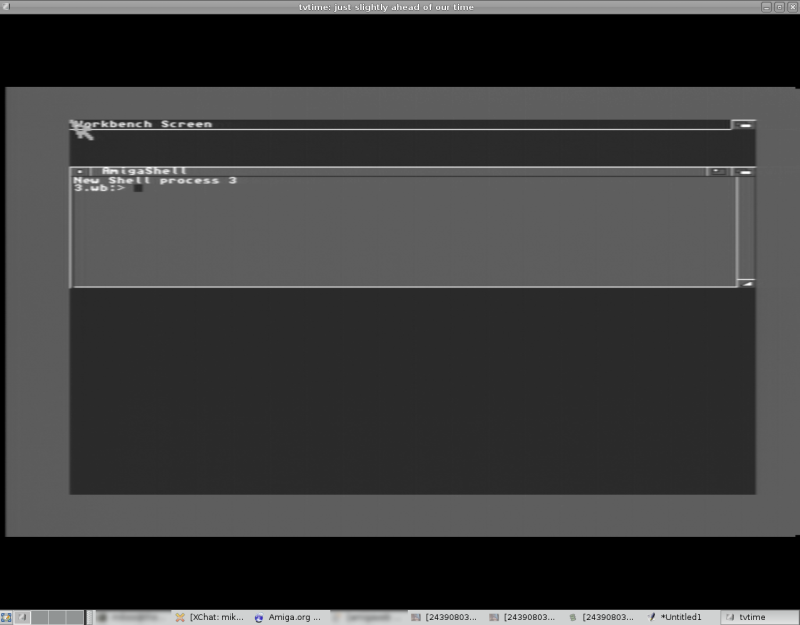Hercules Smart TV 3: Difference between revisions
No edit summary |
No edit summary |
||
| Line 10: | Line 10: | ||
<b>modprobe t..</b> |
<b>modprobe t..</b> |
||
<br><br> |
<br><br> |
||
Now you add the command:<br><b> card= tuner= </b>to /etc/modprobe.d/[[modulename]] </b> in this case saa7134, then and add saa7134 to <b>/etc/modules</b><br><br> |
Now you add the command:<br><b> card= tuner= </b>to <b>/etc/modprobe.d/[[modulename]] </b> in this case saa7134, then and add saa7134 to <b>/etc/modules</b><br><br> |
||
On Debian Based Systems:<br> |
On Debian Based Systems:<br> |
||
<b>echo "options saa7134 card=10 tuner=38" > /etc/modprobe.d/saa7134</b><br> |
<b>echo "options saa7134 card=10 tuner=38" > /etc/modprobe.d/saa7134</b><br> |
||
Revision as of 19:14, 17 August 2008
== Hercules Smart TV 3 - Linux 2.6 ==
Get Tvtime or any other tv software for Linux and try one or the other and try either:
modprobe saa7134 card=10 tuner=24
modprobe tuner
or
modprobe saa7134 card=10 tuner=38
modprobe t..
Now you add the command:
card= tuner= to /etc/modprobe.d/modulename in this case saa7134, then and add saa7134 to /etc/modules
On Debian Based Systems:
echo "options saa7134 card=10 tuner=38" > /etc/modprobe.d/saa7134
modprobe saa7134
On Gentoo, it should be:
echo "options saa7134 card=10 tuner=38" > /etc/modules.d/saa7134
modules-update
modprobe saa7134
Audio:
If you use ALSA:
modprobe saa7134_alsa or echo "saa7134_alsa" >> /etc/modules
If you use OSS:
modprobe saa7134 oss=1
echo "saa7134 oss=1" >> /etc/modules
Or alternatively just add the oss=1 option: echo "options saa7134 card=10 tuner=38 oss=1" > /etc/modprobe.d/saa7134
Now either add just saa7134 to /etc/modules or to auto-load
echo "saa7134" >> /etc/modules.autoload.d/kernel-2.6
The tuner module seems to be a must on this card so you'll need to add that.
Note: Remember to adjust your alsamixer settings.
Some useful information